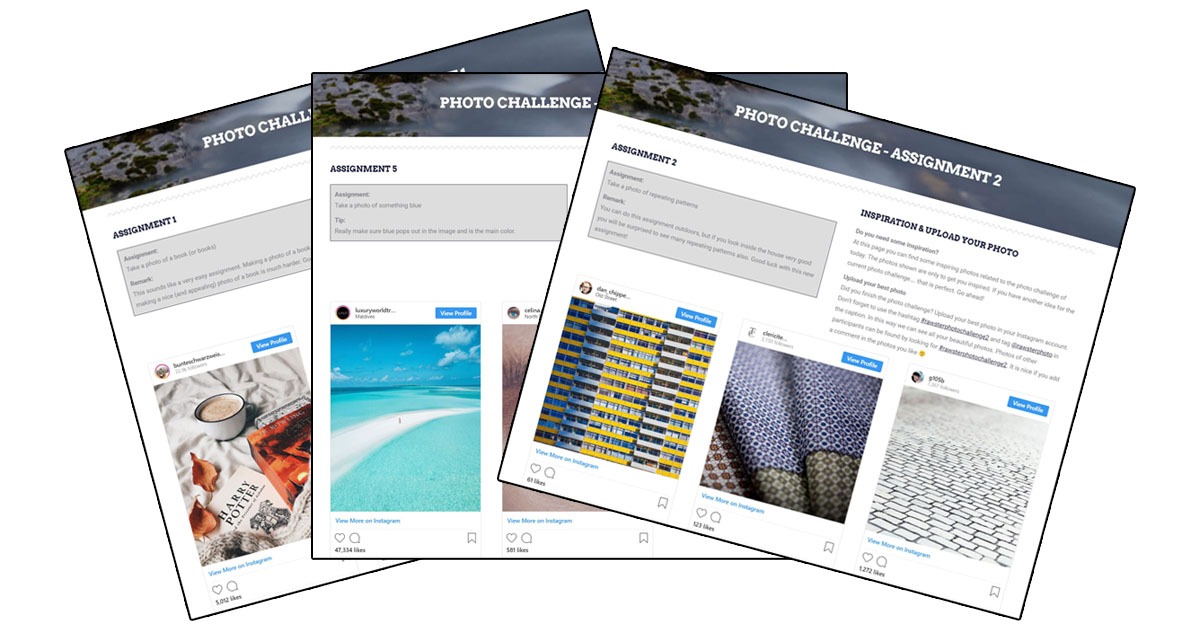Do you know what Luminar ᵃᶦ is? Even if you’ve heard of it you might ask yourself what features does it have. Well, in today’s post Mark will give us an exclusive look at the new photo editing program called Luminar ᵃᶦ from Skylum.
Luminar ᵃᶦ Beta
RAWSTER Photo got exclusive access to the very recently released beta copy of the new photo editing program so that we could be one of the first to share the details with you. Just keep in mind that we are talking about the beta version here and not the final release of the program.
What’s New in Luminar ᵃᶦ Compares to Luminar 4
As soon as you open the app Mark noticed that the first changes you see are user interface changes. Mainly four tabs on the top that say: Catalog, Templates, Edit and Export in that order from left to right. This is meant to be the workflow for editing your photos in the software just like in Luminar 4. Except that in Luminar ᵃᶦ the Catalog tab is like the “Library” tab in Luminar 4. And the new “templates”, tab is basically like the “Looks”, feature in the older Luminar 4 software but now they’re a little more smart. (We’ll talk more about this later in this article.)
The Catalog tab is mostly the same as the older “Library” tab so there isn’t much to talk about there. There is a small UI rearrangement but nothing major. It’s still just as easy to see your photos, create folders & create new albums as before.
The biggest new feature in Luminar ᵃᶦ up until now is basically the Templates tab. Within this tab you will find categories of different premade photo edits that you can choose to apply to your photo. Again, similar to the “looks” in the older Luminar 4. But as we mentioned above, these edits are a bit smarter. Depending on the photo you’re editing, Luminar ᵃᶦ recommends a few different categories of premade photo edits that it recommends you apply to your photo to improve it. If you have for example a landscape photo opened in the program, then Luminar ᵃᶦ will try to identify that it is a landscape shot you have and in turn recommend the “Easy Landscapes”, category of photo edits. You can then choose one of the categories and select one of the premade edits.
Conclusion
This feature is obviously meant to speed up your editing process by saving you the time that one takes to initially decide what edits you want to apply. The feature seems to be one of the biggest differences between the older Luminar 4 and the new Luminar ᵃᶦ beta. The other tabs are basically the same as the older Luminar but with some UI differences. A lot of us might have expected a more intense use of artificial intelligence in the new software. This is probably mostly due to the way that Skylum marketed the program using the flashy and popular term “AI”, or “Artificial Intelligence”. We aren’t saying that the program doesn’t use AI, but some of us might expect something more from a program that is said to use it.
That’s it up until now for Luminar ᵃᶦ. Just remeber that this isn’t the final version of the app yet so, there might be some additions to the final version. But they just might not be large ones. Either way we will make sure to write about any news on Luminar ᵃᶦ in the near future so stay tuned to hear more about the program.
Feel free to leave a comment here or on the YouTube video if you have any questions, comments or recommendations for us. Remember to subscribe to the RAWSTER Photo Youtube channel to get the latest and greatest from Luminar.
If you edit photos in Luminar often then you might be interested in checking out our popular Luminar Sky replacement pack at the official Luminar marketplace.
If you’d like to learn more about how to use all of Luminar 4’s powerful features, we have plenty of tutorial videos for you that you can check out for free on our YouTube channel. Also don’t forget to participate in our weekly photograph contest to get featured on our Instagram with more than 11.5k followers.
If you’re interested in buying Luminar you can get a $10 discount when you click this link and use the discount code RAWSTER.
FREE PHOTO CHALLENGE
Participate in our free photo challenge and improve your photography skills. In this Photo Challenge we will give you 5 photography assignments. By fulfilling the assigments you will improve your photography skills considerably. Maybe you will take photos of subjects you never captured before!